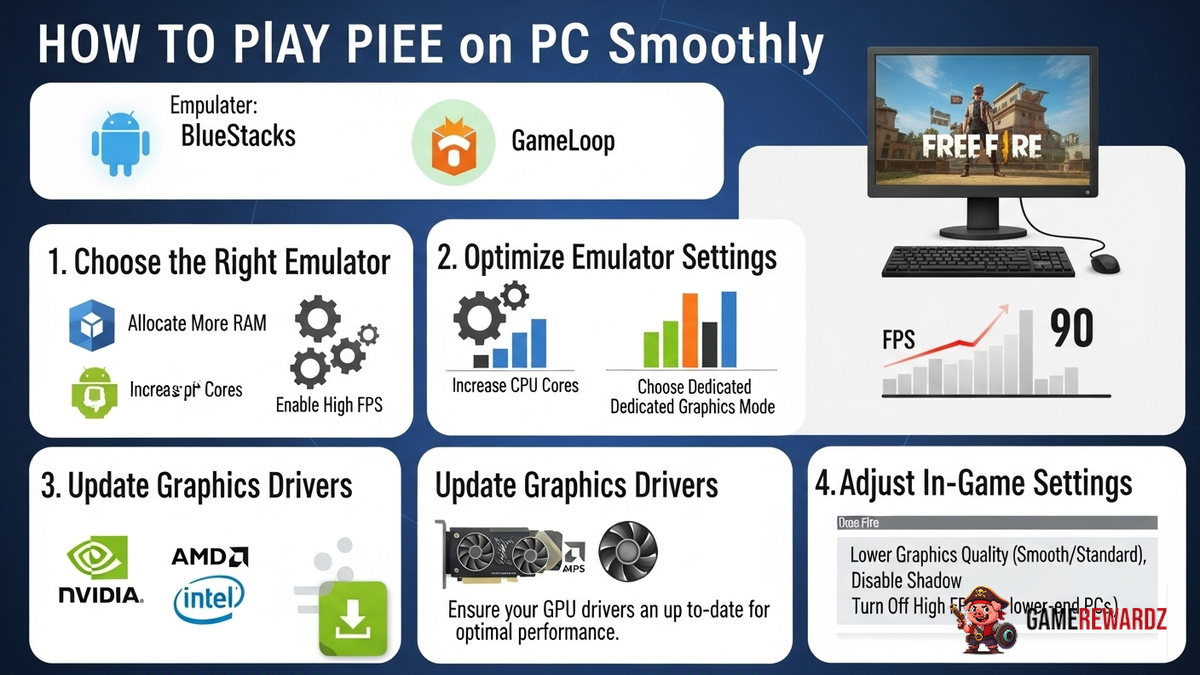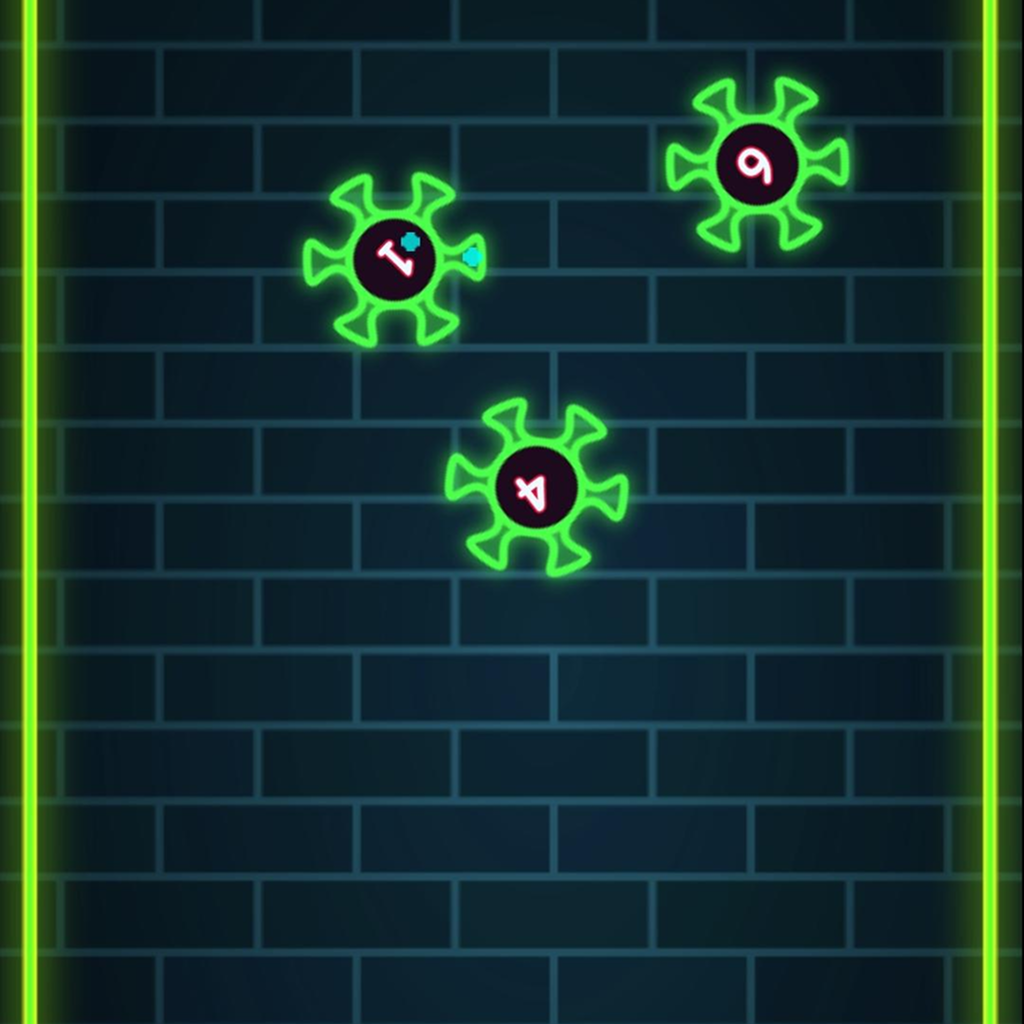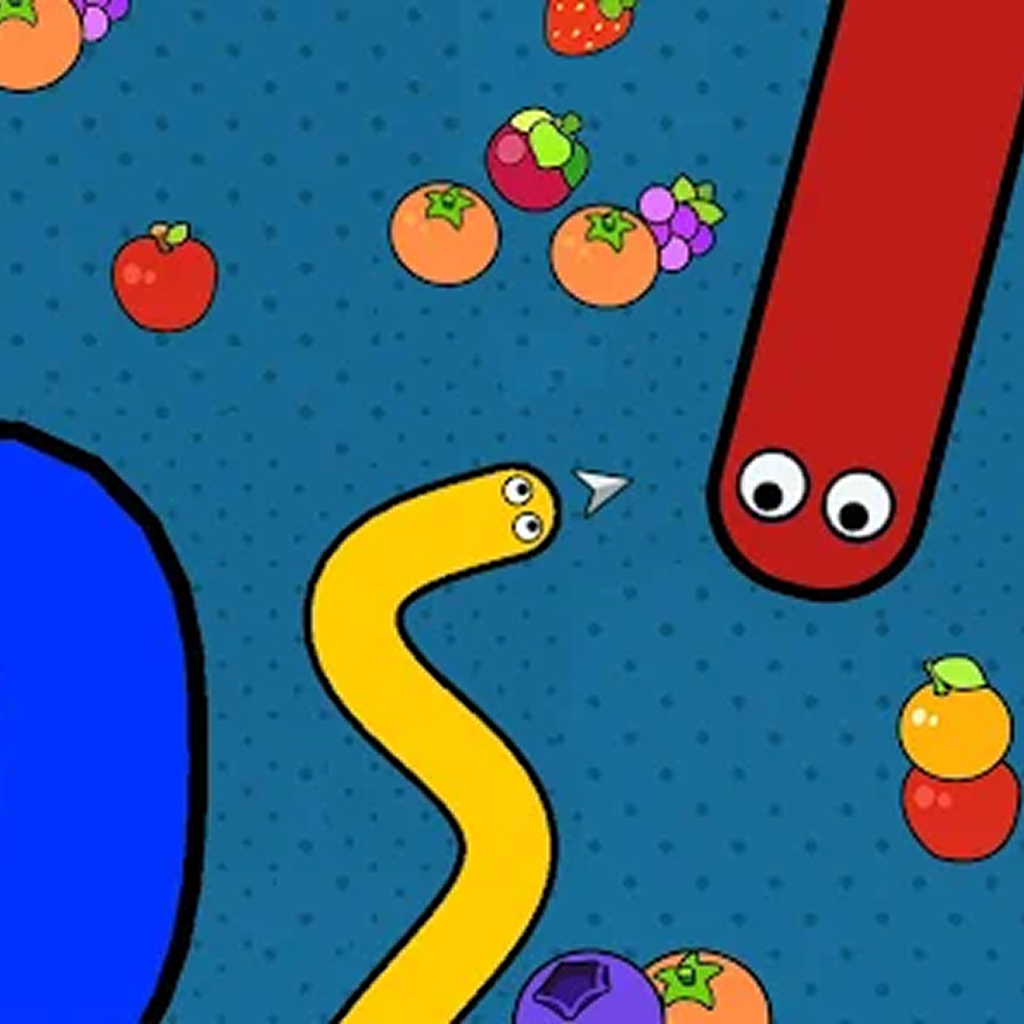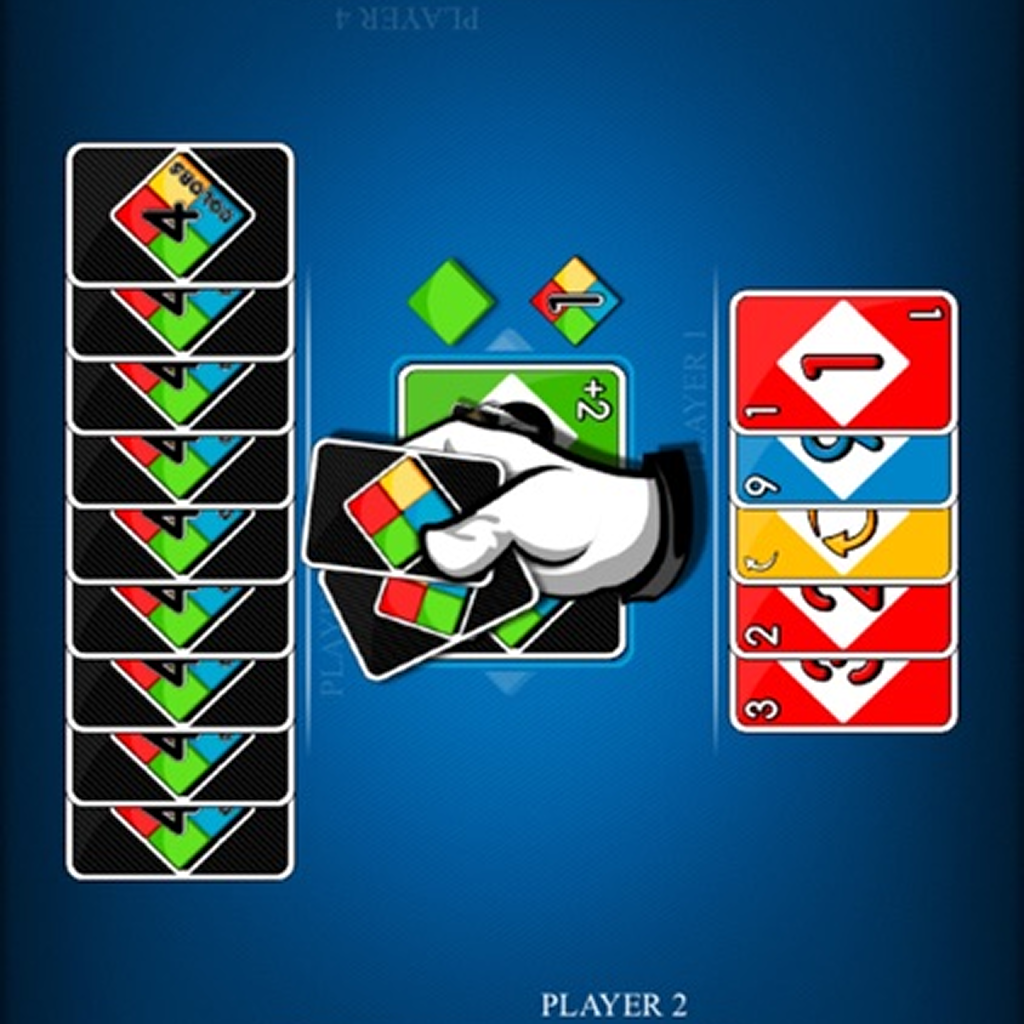Okay, let's talk Free Fire. Specifically, blasting it on your PC. Why? Because touchscreen controls, while innovative, can sometimes feel like trying to conduct an orchestra with oven mitts. I mean, you get the general idea across, but it’s just not the same, is it?
And let’s be honest, who hasn’t dreamed of dominating the battlefield with the precision of a mouse and keyboard? But here's the thing: getting Free Fire running smoothly on your PC isn't always a walk in the park. Actually, that’s not quite right. It can be a walk in the park... if you know the right shortcuts. So let's dive in, shall we?
Choosing the Right Emulator for Free Fire
Emulators, in simple terms, are like translators. They allow your PC to understand and run Android apps, including Free Fire. Now, there are a ton of emulators out there vying for your attention. The big names you'll probably hear tossed around are Bluestacks, LDPlayer, and MEmu Play. I remember when this approach first emerged—it was like magic, and now it's essential.
Here’s the lowdown: Bluestacks is a popular choice for a reason. It’s generally reliable and offers a good balance of features and performance. LDPlayer is another solid option, often praised for its optimization, especially for gaming. MEmu Play? Think of it as the slightly more adaptable sibling, offering good customization options. You might also find that some emulators offer rewards, as seen on this site.
Now, this is just the surface level, but how do you choose? Honestly, it boils down to your PC's specs and your personal preferences. Do you have a powerhouse rig with a beefy graphics card? Bluestacks might be your best bet. Running something a little more modest? Give LDPlayer or MEmu Play a whirl. The frustrating thing about this topic is that there's no single perfect answer; it really depends on your unique setup.
Optimizing Emulator Settings for Peak Performance
Okay, you've picked your emulator. Fantastic! But hold your horses. Simply installing it and firing up Free Fire isn’t a guaranteed ticket to smooth gameplay. Oh no, there are settings to tweak, my friend. And tweaking is key.
First, CPU and RAM allocation. Most emulators let you decide how much of your PC's resources to dedicate to the emulator. Here’s the general rule: more is better, but only to a point. Don’t allocate all your CPU cores or RAM, because you still need some juice left over for your operating system and other background processes. I’ve got to admit, this part fascinates me, because it shows you the level of detail to which you can change the performance. Usually, allocating half of your available cores and RAM is a good starting point.
Next up: resolution and DPI. Higher resolution looks prettier, no doubt. But it also puts a bigger strain on your graphics card. Try starting with a lower resolution (like 720p or 1080p) and see how it performs. DPI (dots per inch) affects the sharpness of the image. Again, experiment to find the sweet spot between visual quality and performance.
And don't forget your graphics settings! Most emulators offer a choice between DirectX and OpenGL. DirectX generally works better on newer systems with dedicated graphics cards, while OpenGL might be a better fit for older systems or integrated graphics. You can use the hot titles on that site to test performance.
Fine-Tuning Free Fire's In-Game Settings
Emulator all set up? Great. Now, dive into Free Fire's settings itself! Lowering the graphics quality from “Ultra” to “High” or even “Standard” can make a surprisingly big difference, especially on less powerful PCs. Shadows? Turn ‘em off. Seriously. They look nice, but they’re performance hogs.
Also, experiment with the frame rate. Pushing for 60 FPS might sound appealing, but if your PC can't handle it consistently, you'll get stuttering and lag. Try capping it at 30 FPS for a smoother experience. Remember, consistency is key.
And finally (this one is crucial!), customize your controls. The default keybindings might not be ideal for you. Spend some time tweaking them to your liking. Find a comfortable layout that lets you react quickly and accurately. Trust me, it’s worth the effort.
Addressing Common Issues and Troubleshooting
Still experiencing lag or stuttering? Don’t despair! Let’s troubleshoot.
First, make sure your graphics drivers are up to date. Outdated drivers can cause all sorts of performance problems. Head to your graphics card manufacturer's website (Nvidia, AMD, or Intel) and download the latest drivers.
Close unnecessary background applications. The more programs you have running in the background, the less resources are available for Free Fire. Close those web browsers, music players, and other apps you don’t need.
And consider a clean boot. This starts Windows with a minimal set of drivers and startup programs, which can help identify if a background program is interfering with Free Fire.
Speaking of background programs, you may also find this article useful to read.
I keep coming back to this point because it's crucial: patience is key. Finding the optimal settings for your PC can take time and experimentation. Don’t be afraid to try different combinations until you find what works best for you.
FAQ: Your Burning Questions Answered
How do I know if my PC can even handle Free Fire?
Good question! The minimum and recommended system requirements for Free Fire are readily available online. But here's the thing: those are just guidelines. Even if your PC technically meets the minimum requirements, you might still experience performance issues. The best way to know for sure is to try it and see. Start with the lowest graphics settings and gradually increase them until you find a balance between visual quality and performance. If your PC struggles even at the lowest settings, it might be time for an upgrade.
Why is my emulator using so much CPU?
Emulators are resource-intensive, plain and simple. They're essentially running an entire Android operating system within your Windows environment. That said, excessive CPU usage can indicate a problem. Make sure you haven't allocated too many CPU cores to the emulator (as mentioned earlier). Also, check for other CPU-intensive processes running in the background. If nothing seems to be helping, try a different emulator or consider reinstalling your current one.
Can I get banned for using an emulator?
This is a valid concern. Officially, Garena (the publisher of Free Fire) doesn't explicitly prohibit the use of emulators. However, they do state that using unauthorized third-party software to gain an unfair advantage is against their terms of service. So, as long as you're using a legitimate emulator and not using any hacks or cheats, you should be fine. But always be aware of the risks involved when installing any unofficial software, just in case.
How to play Free Fire on PC Smoothly if I have an old PC?
Ah, the million-dollar question! The best advice? Temper your expectations. You're not going to get buttery-smooth 60 FPS gameplay on an ancient machine, no matter what you do. Focus on minimizing lag and stuttering by using a lightweight emulator (like LDPlayer or MEmu Play), lowering all graphics settings to the absolute minimum, and closing all unnecessary background applications. Sometimes, even small tweaks can make a noticeable difference. Also, consider upgrading your RAM if possible – that’s often the biggest bottleneck on older PCs.
So, there you have it! A hopefully helpful guide to playing Free Fire smoothly on your PC. Remember, it’s all about experimentation and finding what works best for your individual setup. Now get out there and dominate the battlefield... with the precision of a mouse and keyboard, of course!